Have you ever noticed how websites seem to load much faster after you've visited them once before? It's not magic but rather a clever technology called cache.
This guide dives into the world of cache, explaining what it is, how it benefits your browsing experience, and the potential drawbacks to keep in mind. So, buckle up and get ready to unlock the secrets behind those lightning-fast website visits!
What Is Cache?
There's cache, and then there's caching. Let’s break it down.
A cache is a storage layer that temporarily holds data to make future access to that data faster. It stores copies of files, computations, or data that are frequently used so that systems don’t have to retrieve or calculate them from scratch every time.Caching is a process where your computer will temporarily store multiple copies of data or files in a temporary storage location (known as cache). They do this to allow for these files to be accessed faster, which will improve the browser’s performance. Internet users will typically leave a website that loads too slowly; websites should load in less than 2.5 seconds, as per the Core Web Vitals. This makes caching vital.Cached data will include multimedia like files, scripts, and images, automatically stored on the visitor’s device. This way, when a person revisits the website, it allows for a quick load of the web application or website.Therefore, when significant changes have been made to a website, the browser might not be reflecting these changes. The reason is often your cache, causing the problem by having old data stored in the browser.
The Advantages and Disadvantages of Caches
Cache plays a vital role in keeping your computer running smoothly, but like any technology, it has its own set of pros and cons. Let's delve into the benefits it offers and explore some potential issues to keep in mind.
The Perks of Cache
1. Enhanced Performance
Cache acts like a readily accessible storage space for frequently used data. This translates to a significant boost in website performance. For instance, a web browser cache stores files from previous browsing sessions, allowing for quicker access when you revisit those websites. Similarly, a database cache expedites data retrieval that would otherwise require more time and resources to download from the main source.2. Offline Functionality
Cache empowers applications to function even without an internet connection. Application cache provides swift access to data that has been recently accessed or is frequently used. This allows you to work on certain tasks or access essential information even when you're offline. However, it's important to remember that cache may not provide access to all application features.
3. Resource Efficiency
Beyond page speed and flexibility, cache contributes to resource conservation for your devices. The swift access to cached data translates to a reduction in power consumption, particularly for battery-powered devices.Potential Hiccups with Cache
1. Data Corruption
While cache is a handy tool, there's a chance of the stored data becoming corrupted. This corruption can render the data unusable, leading to application crashes or displaying incorrect information. For instance, a corrupted browser cache could cause the browser to malfunction or display website content inaccurately.
2. Performance Impact
Caches are typically limited-capacity temporary storage solutions. If they become overloaded with too much data, it can have the opposite effect and hinder performance. A large cache can consume memory that other applications might need, impacting their overall performance.
3. Outdated Information
Occasionally, an application cache might display outdated information. This can lead to glitches or misleading information being presented. If a website or application undergoes updates online, using a cached version from a previous session wouldn't reflect those changes. While this might not be an issue for static content, it becomes a problem for dynamic content that frequently changes.
How Do You Clear a Cache?
Clearing your cache can help fix loading or formatting issues on websites, free up storage space, and improve overall browser performance. The steps to do this vary slightly depending on which browser you're using, but the process is generally quick and easy. Below are instructions for clearing the cache on some of the most commonly used web browsers and mobile operating systems.
Browsers
Apple Safari
Open Safari and select the “History” option, then “Clear History” to remove all the data saved on the browser. It will then load a drop-down menu that enables a choice of data from the last hour, last day, last two days, or the user’s entire history, which will delete their entire browsing history, all their cookies, and their entire browser cache. Safari users can also select individual sites on their history, right-click them, and delete.
Google Chrome
Open Chrome and select the Settings icon, represented by the three vertical dots in the top-right corner of the browser. Select the “More tools” option, then “Clear browsing data.” On the next page, select the checkboxes for cached images and files, cookies, and site and plug-in data. Then use the options to choose how much data to delete, from the past day through to “the beginning of time.” With that done, select “Clear browsing data.” This process works for Chrome on computers and on Android and iOS devices.
Internet Explorer
Open Explorer and select “Tools” in the gear icon, then select “Safety” followed by “Delete browsing history.” Select the data to be cleared by ensuring all of the relevant boxes, including Cookies and Temporary Internet Files, are checked, then select “Delete.” The browsing history menu can also be opened by holding Ctrl, Shift, and Delete simultaneously.
Mozilla Firefox
Open Firefox and click the Library button, then select “History” followed by “Clear Recent History.” Select the time range of cached data to clear, then click the arrow positioned next to “Details” to select the information that will be cleared. Select “Clear Now” to clear the cache.
Mobile Cache clearing
Android devices
Android users can clear the cache on their devices to free up storage space. Open the Settings menu, then open “Apps” or “Applications,” find the application to clear the cache or data of and select “Storage.” This will show the amount of storage being used by the application and provide the option to clear the data.
Apple iOS devices
Apple users can also clear the cache on their device to delete data that eats up storage space. Open the Settings menu, then the “General” option. Within that, go to “Storage & iCloud Usage,” then open “Storage” and select “Manage Storage.” Select an application in the list, then go to “Documents & Data.” If the app is using more than 500 MB of space, then reinstall it to clear space.
Next time those amends aren't reflecting, or something peculiar is going wrong with your website. Try clearing the cache. After all, it doesn’t hurt anyone, and then your friends and colleagues won’t be shouting PEBCAK 🙂